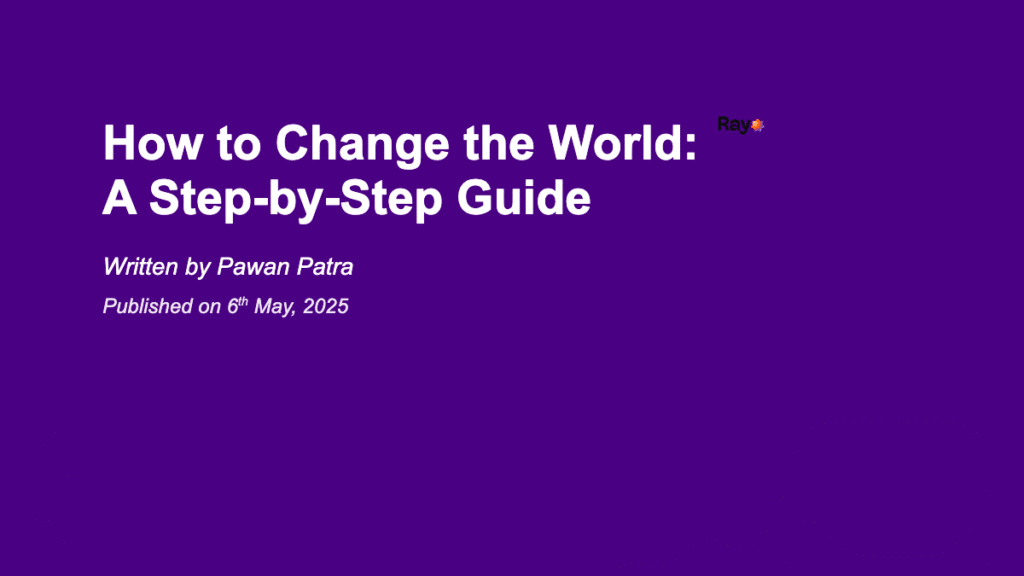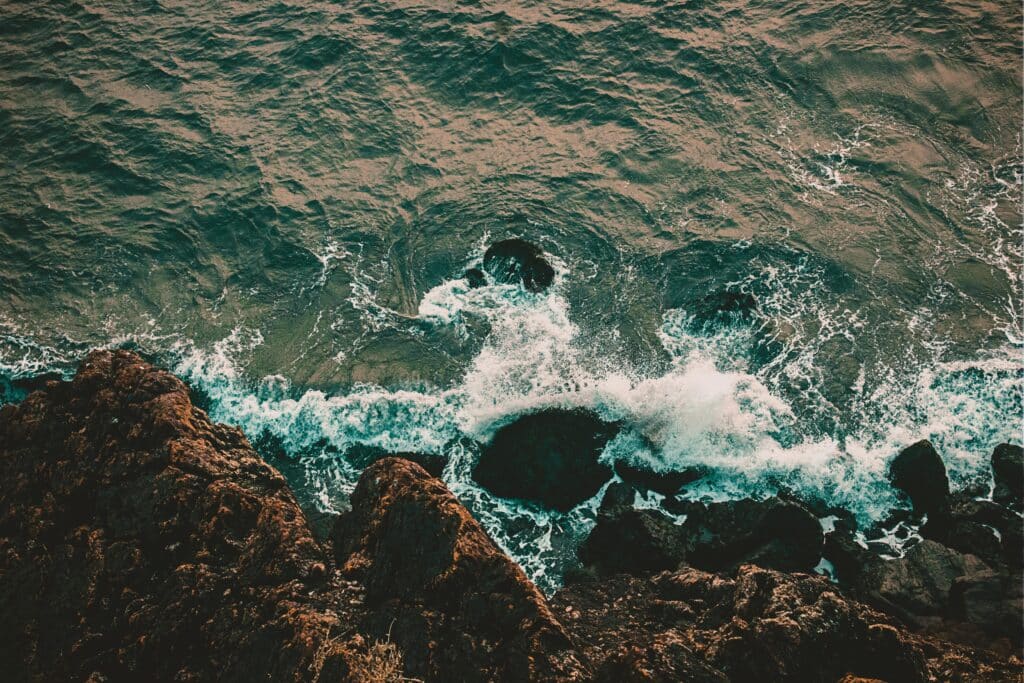Your Apple account is the key to accessing a wide range of services that make your devices work together seamlessly.
Whether you’re using iCloud, the App Store, or Apple Music, a smooth sign-in process is essential. Let’s walk through the steps to access your Apple account without frustration, fix common sign-in problems, and keep your account information secure and up-to-date.
Start with your Apple ID to begin sign in
Go to the Apple ID sign in page
To access your Apple account, head to the appropriate sign-in page based on what you need:
• For overall account management: visit account.apple.com
• For iCloud data: go to iCloud.com
• For order history: use apple.com/shop
• For subscription services: access music.apple.com or tv.apple.com
Apple recently rebranded “Apple ID” as “Apple Account,” but you’ll still use the same email address or phone number and password to sign in. [Apple]
Enter your Apple ID email and password
Once you’ve reached the sign-in page:
• Type your Apple ID email address (or phone number if that’s how you set up your account)
• Enter your password carefully (remember it’s case-sensitive)
After signing in successfully, you’ll have access to all Apple services including the App Store, iCloud, iMessage, Apple Music, and more on your devices. [Apple]
Choose whether to stay signed in
When logging in, consider whether to check the “Keep me signed in” option:
✓ Best to check if:
• It’s your personal device
• You access Apple services frequently
✗ Leave unchecked if:
• You’re on a shared or public device
• You have security concerns
This option adds convenience but remember that anyone with access to your device might be able to access your account if you stay signed in. [Apple]
Fix issues when you can’t sign in to Apple account
Check if you’ve entered the right Apple ID
Before trying complex solutions, verify you’re using the correct information:
• Check for typing errors in your email/password
• Ensure Caps Lock isn’t on
• Verify you have a strong internet connection
• Make sure any recent device restore has completed
• Update sign-in information if you recently changed your password
Sometimes the simplest explanation is the right one – many sign-in problems result from basic input errors or connection issues. [Apple]
Reset a forgotten Apple ID password
If you can’t remember your password, Apple offers several reset methods:
1. Using a trusted device (fastest method):
• iPhone/iPad: Settings > [your name] > Password & Security > Change Password
• Mac: Apple menu > System Settings > Apple ID > Password & Security
2. Using the Apple Support app:
• Borrow a family member’s Apple device
• Visit an Apple Store and use a device on-site
3. Through the web:
• Go to iforgot.apple.com
• Enter your Apple ID and follow recovery steps
If you’ve set up an account recovery contact, they can also help you reset your password when other methods aren’t available. [Apple]
Fix account locked or security issues
If your account is locked (usually after too many incorrect password attempts):
• Look for an alert with password reset instructions
• For disabled accounts, you may need to contact Apple Support directly
• For Media & Purchases accounts, check for a reactivation option
Apple automatically locks accounts after multiple failed sign-in attempts as a security measure to protect your information. While frustrating, this feature helps prevent unauthorized access. [Apple]
Update your Apple account info after signing in
Edit your trusted phone number and email
Keeping your contact information current is crucial for account security:
To update your trusted phone number:
• On iPhone/iPad: Settings > [your name] > Sign-In & Security > Two-Factor Authentication > Add Trusted Phone Number
• On Mac: Apple menu > System Settings > [your name] > Sign-In & Security > Two-Factor Authentication
• On the web: account.apple.com > Sign-In and Security > Account Security [Apple]
To change your primary email address:
• On iPhone/iPad: Settings > [your name] > Sign-In & Security > tap your primary email
• To change primary status: Turn off “Primary Email” and follow prompts
• To remove an email: Tap “Remove from Account”
Note that if you remove a non-iCloud email address, it can’t be used with another Apple account for 30 days. [Apple]
Manage two-factor authentication settings
Two-factor authentication adds an essential security layer to your Apple account:
• It requires both your password and a verification code when signing in on new devices
• Verification codes appear automatically on trusted devices
• You can also receive codes via text or phone call to trusted numbers
Important things to know:
• Two-factor authentication is required for services like Apple Pay
• Once enabled, it typically cannot be removed from your account
• You should have multiple trusted phone numbers for backup [Apple]
If you don’t have a trusted device available, you can:
• Request a code via text message
• Get a code through an automated phone call
• Use account recovery options if you’ve lost access to both devices and phone numbers [Apple]
Review connected devices to Apple account
Regularly check which devices are linked to your account:
To view connected devices:
• On iPhone/iPad: Settings > [your name] > scroll to device list
• On Mac: Apple menu > System Settings > [your name]
• On Windows: Open iCloud for Windows > Account Details
• On the web: account.apple.com > Devices
For each device, you can see details like model, serial number, and trusted status. If you spot a device you don’t recognize or want to remove an old one, select “Remove from Account” to sign it out remotely. [Apple]
Conclusion
Managing your Apple account doesn’t have to be complicated. By following the steps in this guide, you can sign in smoothly, troubleshoot common problems, and keep your account secure.
Remember to regularly update your trusted contact information, manage your two-factor authentication settings wisely, and review connected devices. These simple practices not only make signing in easier but also enhance your overall account security, protecting your personal information and digital life.
FAQs
How do I sign in to my Apple account from a new device?
On a new iPhone or iPad, tap “Sign in to your [device]” during setup or go to Settings. On Mac, use System Settings. Enter your Apple ID and password, then verify with a code sent to your trusted devices if two-factor authentication is enabled. After verification, your device will connect to your account and sync your information.
What if I forgot my Apple account sign in details?
Visit appleid.apple.com and click “Forgot Apple ID or password.” You can look up your Apple ID using your name and email. If you know your ID but forgot your password, follow the reset instructions using a trusted device, the Apple Support app on someone else’s device, or the account recovery process.
Why can’t I sign in even with the correct Apple ID and password?
Common issues include: account lockouts after too many attempts, poor internet connection, server problems, or two-factor authentication issues.
Check that your device’s date and time settings are correct, as this can interfere with authentication. If you recently changed your password, make sure you’re using the updated one everywhere.
How do I reach Apple Support if my account is locked?
Contact Apple Support through the Apple Support app, visit support.apple.com and select “Apple ID,” call 1-800-APL-CARE in the US, or visit an Apple Store with valid ID.
Be prepared to verify your identity with personal information and documentation proving account ownership.
Can I use multiple Apple IDs on the same device?
Yes, you can use different Apple IDs for different services. For example, use one for iCloud and another for App Store purchases. On iOS, go to Settings and sign in separately under “Media & Purchases.” On Mac, use different IDs in the App Store and iCloud sections. However, features like Handoff work best with the same ID across all services.
What does two-factor authentication mean for Apple sign in?
Two-factor authentication requires both your password and a verification code when signing in on new devices. This code appears on trusted devices or is sent to trusted phone numbers, ensuring that even if someone knows your password, they can’t access your account without physical access to your devices or phone. This security feature is required for Apple Pay and cannot typically be disabled once enabled.