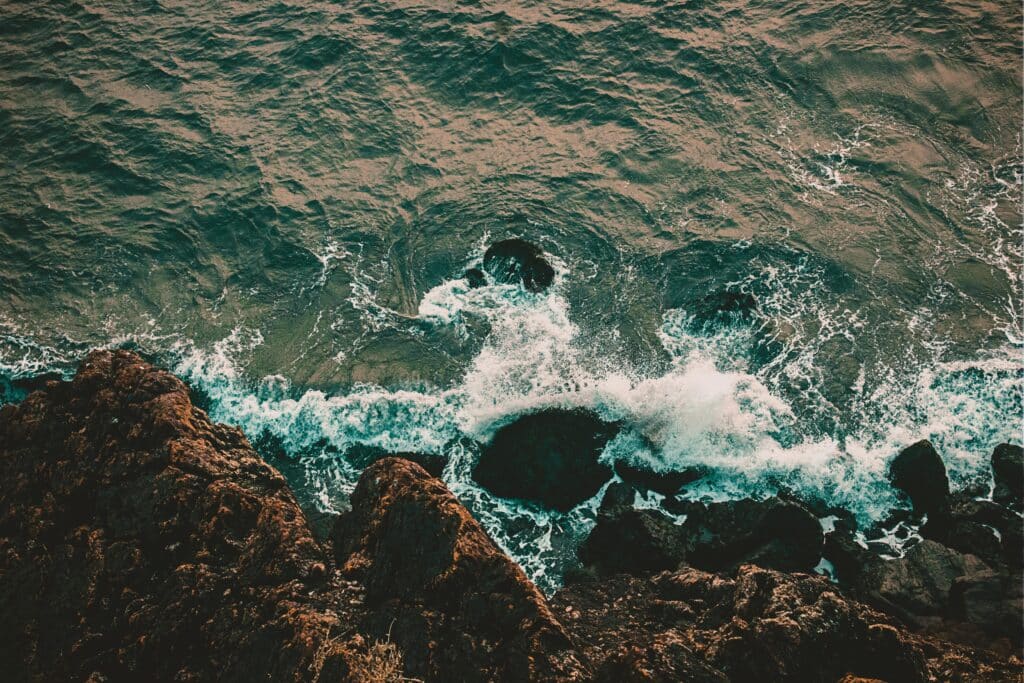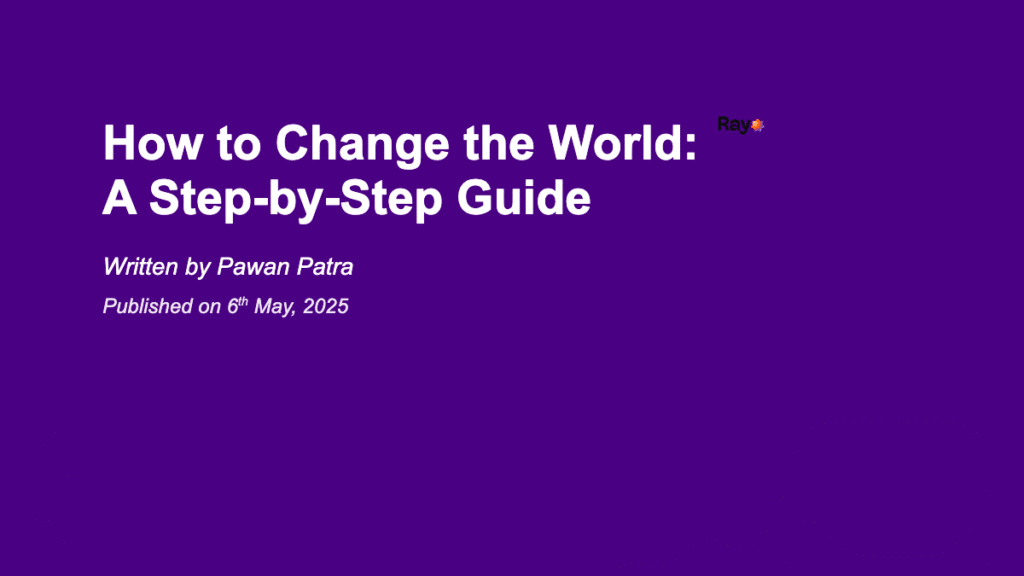Ever misplaced your iPhone and felt that moment of panic? Apple’s Find My iPhone feature is a lifesaver for forgetful folks and unfortunate victims of theft alike.
This powerful tool lets you track, lock, and even erase your devices remotely – but you need to know how to access and use it properly. Let’s dive into the ins and outs of Find My iPhone login and how it keeps your Apple devices secure.
How Find My iPhone login works on Apple devices
Connect your device to your Apple ID
The magic of Find My iPhone starts with your Apple ID.
When you set up a new iPhone, iPad, Mac, or other Apple device, you’re prompted to sign in with your Apple ID and enable Find My. This connection is crucial – it links your physical device to your digital identity in Apple’s ecosystem.
Once connected, your device is automatically registered with Apple’s servers. This means even if your device is offline, the Find My feature can often still locate it. The system works by creating a secure, private network where your devices can communicate with each other and with Apple’s servers [Apple].
For maximum protection, make sure Find My is enabled on all your devices. You can check this by going to Settings > [your name] > Find My on iOS devices or System Preferences > Apple ID > iCloud on Mac.
Track your iPhone in real time via iCloud
When your device goes missing, tracking it is as simple as logging into iCloud.com/find or opening the Find My app on another Apple device. The app shows all your connected devices on a map, giving you a visual of where everything is.
What makes this system truly powerful is its ability to locate devices even when they’re offline. Some Apple devices can still send their location for up to 24 hours after being turned off or running out of battery [Apple]. This gives you a crucial window of time to recover lost items.
The Find My app offers several helpful features:
• Map tracking with precise location
• Play Sound option to help find nearby devices
• Notifications if you leave a device behind
• Location sharing for lost items with trusted contacts
• Home Screen widget for quick device status checks
If you suspect your device is nearby but can’t see it, the Play Sound feature is particularly useful.
It triggers a loud sound on your device, even if it’s in silent mode.
Remotely lock or erase your iPhone
If your device falls into the wrong hands, Find My iPhone becomes your first line of defense.
Lost Mode lets you lock your device remotely with a passcode, ensuring your personal information stays private. When you enable Lost Mode, it also:
• Displays a custom message with your contact information on the lock screen
• Suspends Apple Pay cards and passes
• Tracks and stores the device’s location history
• Continues displaying the message even if the device is restarted
For situations where recovery seems unlikely, you can remotely erase all content and settings from your device.
This nuclear option protects your data by completely wiping the device [Apple Support]. Even after erasing, the Find My feature continues to track the device’s location if possible.
How to use Apple customer service for account access
Steps to recover your Find My iPhone login credentials
Forgetting your Apple ID password happens to the best of us. Fortunately, Apple offers several ways to recover your credentials:
1. Using another Apple device:
• Go to Settings > [your name] > Sign-In & Security
• Follow the on-screen instructions to reset your password
2. Without an Apple device:
• Visit iforgot.apple.com in any web browser
• Enter your Apple ID email address
• Choose to reset your password
• Verify your identity using your trusted phone number or recovery email
3. Using the Apple Support app:
• Download the Apple Support app on a borrowed device
• Select “Passwords & Security”
• Choose “Reset Apple ID password”
• Follow the verification steps [Apple Support]
The quickest method is typically using a device you’re already signed into, as it requires less verification.
What to do if Find My iPhone shows incorrect data
Sometimes Find My iPhone might display outdated or incorrect location data.
If you’re experiencing issues:
• Check Apple’s System Status page to confirm there are no service outages
• Verify you’re signed in with the same Apple ID across all devices
• Update your devices to the latest iOS, iPadOS, or macOS version
• Ensure your device has a strong internet connection
• Restart the Find My app or sign out and back into iCloud
If you’re seeing persistent issues with verification codes or repeated password prompts, stay connected to reliable Wi-Fi until any background processes complete [Apple Support].
Sometimes server synchronization takes time to complete properly.
When to contact Apple customer service and what to expect
If you’ve tried troubleshooting steps without success, Apple’s customer service team can help.
Contact them when:
• You can’t reset your password through standard methods
• Your account appears locked or disabled
• Find My iPhone shows devices you no longer own
• You need to remove a device from Find My before service or trade-in
Apple provides support through multiple channels:
• Online chat support
• Phone support
• Sign language services (in some regions)
• In-person at Apple Store Genius Bars
During your interaction, Apple Support may ask you to provide a Support PIN to verify your identity.
This temporary code is generated at https://account.apple.com after signing into your account [Apple Support].
Be cautious of scams – legitimate Apple representatives will never ask you to provide passwords, passcodes, or two-factor authentication codes through a link or website.
Conclusion
Find My iPhone login is more than just a way to locate a misplaced device – it’s a comprehensive security system for your entire Apple ecosystem.
By understanding how to properly set up, access, and use this feature, you gain peace of mind knowing your devices and data are protected. Remember to keep your Apple ID credentials secure but recoverable, and don’t hesitate to contact Apple’s customer service when needed. With these tools at your disposal, even a lost device doesn’t have to mean lost data or permanent loss of your valuable tech.
FAQs
Can I use Find My iPhone login on a non-Apple device?
Yes, you can access Find My iPhone from any web browser by visiting iCloud.com/find and signing in with your Apple ID.
This works on any device with internet access, including Windows PCs, Android phones, or public computers. However, the full Find My app with all its features is only available on Apple devices. The web version provides core tracking and remote management capabilities, but with a more limited interface.
What details do I need for a successful Apple customer service request?
For a successful support experience, prepare these essentials:
• Your Apple ID email address
• A trusted phone number associated with your account
• Device serial numbers (if available)
• Proof of purchase for your devices (helpful for account verification)
• Government-issued photo ID (for certain account recovery scenarios)
• Details about your issue, including any error messages
• Information about troubleshooting steps you’ve already tried
Having these details ready will streamline your support experience and help Apple’s team assist you more effectively.
Is Find My iPhone login necessary if I insured my device?
Yes, Find My iPhone remains valuable even with insurance. Most insurance policies require you to take reasonable steps to recover or protect your device before filing a claim.
Many insurers specifically require Find My iPhone to be enabled and will ask for the device’s last known location during the claims process. Additionally, insurance typically covers the hardware cost but not your personal data – Find My iPhone helps protect both by allowing you to remotely lock or wipe your device if it can’t be recovered.